Since it's debut in 2009, WhatsApp has grown to become one of the most popular apps with 800 million monthly active subscribers worldwide. A cross-platform instant messaging service that relies on the Internet to send messages, it has now made carrier-billed text messaging via SMS all but extinct, especially when it comes to international and group messaging. The mobile messaging app handles around 600 million photos and 64 billion messages - every single day.
With 30 million new active users every month, it's safe to say that WhatsApp is going nowhere despite the challenge from from Asian instant messaging services like KakaoTalk and WeChat. Here are 10 tips that will help you unlock some of the best WhatsApp features, turning you into a WhatsApp pro.
If you don't share your last seen, you won't be able to see other people's last seen. As of WhatsApp version 2.12.94, there is no way to hide your online status. To get around being seen online, you can disconnect from the Internet before reading your messages and connect back to the Internet after you're done. You sneaky devil.
Now the roles have reversed - what if someone you've messaged is giving you the cold shoulder or making excuses that they haven't received your messages? The blue check marks are the easiest way to call their bluff.
If you see two blue check marks next to your sent message, then the recipient has read your message. In a group chat or broadcast message, the check marks will turn blue when every participant has read your message.
next to your sent message, then the recipient has read your message. In a group chat or broadcast message, the check marks will turn blue when every participant has read your message.
This is all well and good, but what if you need more details like the exact time the message was delivered and what time it was read? For that, there's the information page. To see the Message Info screen:
The Message Info screen shows:
Delivered - when your media is delivered to your recipient's phone, but the recipient has not yet seen it.
Read or Seen - when the recipient has read your message or seen your picture, audio file, or video.
WhatsApp relationships - they're complicated.
With 30 million new active users every month, it's safe to say that WhatsApp is going nowhere despite the challenge from from Asian instant messaging services like KakaoTalk and WeChat. Here are 10 tips that will help you unlock some of the best WhatsApp features, turning you into a WhatsApp pro.
1. Prevent Contacts From Seeing Whether You've Read Their Messages
The read-receipt, also known as the "blue ticks of doom" have resulted in many friendships being destroyed by a late reply.
"You saw that message FIVE hours ago and didn't have the decency to reply!"
Well we're not one to judge - sometimes you just need a bit more time to formulate a response before getting back to the sender but people take offense if you don't respond immediately. Fret no more if you're an Android user. In the latest WhatsApp version, Version 2.12.94, you can disable the blue ticks by editing the privacy settings as in the picture above:
Settings >> Account >> Privacy >> Read receipts
Do note that you won't be able to see if others have read your message if you go down this route. You win some, you lose some.
2. Hide the Last Seen Time-stamp
Don't want people to know when you were last online? Well, this is a fairly simple change to your privacy settings.
Settings >> Account >> Privacy >> Last Seen
If you don't share your last seen, you won't be able to see other people's last seen. As of WhatsApp version 2.12.94, there is no way to hide your online status. To get around being seen online, you can disconnect from the Internet before reading your messages and connect back to the Internet after you're done. You sneaky devil.
3. How To Tell If Someone Has Read Your Message
If you see two blue check marks
This is all well and good, but what if you need more details like the exact time the message was delivered and what time it was read? For that, there's the information page. To see the Message Info screen:
1. Open a chat with a contact or a group.
2. Swipe your message from right to left.
3. Alternatively, tap and hold on your sent message and choose the "i" button from the menu above.
Delivered - when your media is delivered to your recipient's phone, but the recipient has not yet seen it.
Read or Seen - when the recipient has read your message or seen your picture, audio file, or video.
WhatsApp relationships - they're complicated.
4. Turn Off Auto-Download for Photos, Video and Audio
A 2GB mobile-carrier data plan doesn't go as far as it used to these days and even 4GB is just barely enough. WhatsApp contacts who have a penchant for sending large images, audio and especially video files are not helping the situation. Not to fear - by tweaking your chat settings, you can now select what to download and when to download it. To change your Auto-Download settings:
Unlike some other messaging software, anyone can add you to a group chat without your permission. Your only recourse is to leave the group chat once you check your phone. By that time, strangers would have been able to see your "Last Seen" status, your status message and even your profile photo. It's a little creepy if you ask us. To maintain your privacy when it comes to groups, select what you choose to share:
Settings > Chat Settings > Media Auto-Download
It's best to download video and audio only when you're on Wi-Fi. Pictures can go either way but if you get lots of them, then turn off the auto download.
5. Get Your WhatsApp Usage Statistics
If you're a data junkie like us, you'll be glad to know that WhatsApp offers some basic statistics like the number of messages sent, how much data you've received and the number of calls made. To access them:
Settings >> Account >> Network Usage
Image Credit: HongKiat
For even more impressive stats, check out WhatStats available for free on the Android Play Store.
If you want to know if your crush is actually interested in you or how popular your messages are with your group WhatStat will provide you with insights on who starts the most conversations, which days you are the most active and at what time you have sent the most messages.6. Stop WhatsApp Images From Appearing In Your Photo Album
Via: alltechtweaks
Images sent via WhatsApp appear in your phone's album, together with pictures sent via SMS, those downloaded from the Internet as well as the ones taken with your phone's camera. If you get a lot of WhatsApp images, they might crowd out your images from other sources. Or they may be private and you don't want anyone snooping around your phone to easily find them.
On the iPhone, this can be easily resolved by tweaking your privacy settings:
Settings>> Privacy >> Photos >> Whatsapp
On Android phones, it's a little more tricky. You will need to create a file with name .nomedia in the WhatsApp images folder. To do so, you could either connect your phone to your laptop, or use a File Explorer application on your phone. This way, photo-viewer apps will know not to trawl your WhatsApp images folder.
7. Keep Some Privacy In Group Chats
Unlike some other messaging software, anyone can add you to a group chat without your permission. Your only recourse is to leave the group chat once you check your phone. By that time, strangers would have been able to see your "Last Seen" status, your status message and even your profile photo. It's a little creepy if you ask us. To maintain your privacy when it comes to groups, select what you choose to share:
Settings >> Account >> Privacy
You can now decide to share your details with everyone, only your contacts, or nobody at all. Unfortunately, it's not possible to keep your phone number hidden at this point in time apart from spoofing with a fake phone number.
8. Migrate Conversations To Your New Phone
Just bought a new phone? That's great... we're really happy for you. Unfortunately, WhatsApp conversations are tied to the phone rather than the SIM card or phone number. In other words, all the chats with your friends and group chats are stuck in your old phone. When you install WhatsApp on the new phone and run it for the first time, all your existing conversations will be recreated - however, there'll be no prior history in the chats. You'll be starting on a clean slate.
If your chat history is precious to you, here's what you can do to bring it over to the new phone. Go toFile manager >> WhatsApp Folder >> Databases on your old Android phone. Copy all the backup files to your PC. Place these files in the same location of your new Phone and restart WhatsApp. You'll now be able to see your old conversations on your new phone! Unfortunately this only works for Android phones.
9. Change You Phone Number in WhatsApp
If you've recently moved to a new country or just signed up for a new mobile phone number with another mobile carrier, then you might want to change the phone number listed in WhatsApp. There's no need to uninstall the application and re-install it. You can now do it all from the Settings page:
Settings >> Account >> Change Number
As we mentioned in point 8, WhatsApp is tied to the phone rather than the phone number when it comes to receiving and sending messages. However, if you want to use the broadcast feature, you'll need to change the phone number listed.
10. Send a Public Message (in Private)
Did you know that WhatsApp comes with a Bcc function? For those of you not familiar with Bcc, it stands for Blind Carbon Copy, which allows the sender to conceal the person(s) that a message was sent to. It comes in really handy when sending out invitations and you don't want people to know who else got the invite.
In WhatsApp, this function is called "Broadcast". Create a broadcast and select all the recipients that you want to send the message to. They'll each receive an identical message and be none the wiser that 267 other people got the same message. The only catch is that the recipients need to have your WhatsApp phone number in their address book.
-------------------------------
And so there you have it - our top 10 tips that will have you using WhatsApp like a pro. We hope you found this article useful and that it answered some of the burning questions you had about WhatsApp.










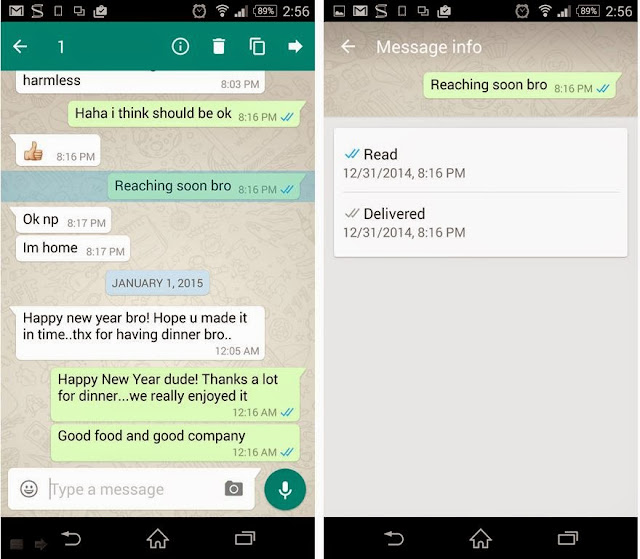










0 comments:
Post a Comment