Today,I'll be introducing to you yet another great pc software
It's such a handy software which makes securing of Computer easier.
Each passing day,new applications are being created to make the usage of computer simpler and less complex.
Amongst them is Bluetooth Proximity(BtProx).
Bluetooth Proximity is an application designed for Windows Vista and Windows 7.
It detects a paired mobile device and locks/Unlock the Computer based on the number of seconds/minutes set.
It detects a paired mobile device and locks/Unlock the Computer based on the number of seconds/minutes set.
With Btprox,you do not need to worry about leaving your Computer-system running whilst leaving the room as you're rest assured its locked out of intruders might.
One other thing which makes this software a must-have is its nice feature of unlocking when you enter into the room.
Though,this feature is not fully functioning in some Systems(as complained by users),it does work on most Windows 7_64 Bits(Tested).
Likewise,the founder of this app. has promised a fully functioning software in newer updates.
One other thing which makes this software a must-have is its nice feature of unlocking when you enter into the room.
Though,this feature is not fully functioning in some Systems(as complained by users),it does work on most Windows 7_64 Bits(Tested).
Likewise,the founder of this app. has promised a fully functioning software in newer updates.
The whole idea behind this software is to help save the stress of racking the brain to remember the shortcut to lock the computer without passing through a whole lot of stress.
Requirements of BTPROX.
- Bluetooth-enabled Mobile phone.
- A computer with embedded bluetooth[Not sure if it works with an external bluetooth adapter].
How To Lock/Unlock Computer Using BtProx.
To begin with this tutorial,download the latest Bluetooth Proximity here- Install the application on your Computer
- Run/Launch it.
- Minimize it and go to your Bluetooth Suite to pair your Mobile phone with the Computer[If done,then skip]
- Next to “Used device:”,click on “…” to select the paired Mobile device.
- Once done,choose a default “Timeout” for your Computer to lock/unlock itself by directly inputing it or by clicking-on the Up-Down buttons.
The minimum time is `0 min./60 sec.[No maximum]` - Finally,click on “Start” to begin the lock command based on the number of minutes set for it to lock.
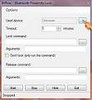
- Always set the timeout to 0 min. To save phone's battery life.
- Try muting the Laptop so that intruders won't be notified of the lock due to the beeping sounds
- When the specified mobile device is within range/the app. is running smoothly,the icon turns ORANGE.
If it turns RED,then the device is out of range & the system is about to be locked automatically. - Whenever your switch-off your mobile phone's bluetooth,then the software sees it as “Out Of Range” and prepares to lock
- To abort/end the application,simply click on the “STOP” button.
With this,I believe the security of your Computer will be maximized.











0 comments:
Post a Comment